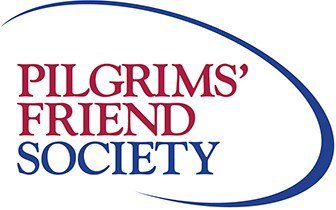Getting Started Guide
Required Systems Limited
CQC Compliance Manager
Accounts, Homes, and Services
Contents
- Visitor access
- Logging in
- Adding a new home or service
- User levels
- Managing sub-users
- Editing your account details
- Viewing download logs
Visitor access
If you are a visitor on the website (not logged in) you can select a System from the Documents drop-down and browse through the structure of the Documents you have selected. You can see the titles of all the documents but you will not be able to download any Procedures, Forms or Reference Documents. As a visitor, you will have no access to the Audit Tool.
Logging in
Log in to the website using the username and password you entered in the Register process.
If you have forgotten your password, click on the Reset password link. Enter the email address you used in the Register process. An email will be sent to this address with instructions on how to reset your password.
Always remember to log out when you have finished using the website.
Adding a new home or service
Log in to the website as a Manager.
Click on Account Dashboard . Click on Add new home/service . Select the System from the drop-down list then enter the Name of the home or service. It is very important you use the correct name and select the correct system. The name of the home or service cannot be edited later. Click the Add button.
Continue to add any additional homes or service you want to manage with this account.
User levels
There are 2 levels of access to the website.
- Manager – A user, who creates an Account and adds homes or services. A Manager can also create sub-users and assign access to any home or service they manage.
- Sub-User – A user created by a Manager, who can be given access to homes or services to download documents or access the Audit Tool. A sub-user cannot view or add sub-users.
Managing sub-users
To manage sub-users, click on the Sub-users button on the Account Dashboard page. Access to homes or services can be granted or revoked at any time by selecting or clearing the checkboxes beside each sub-user and clicking Save next to each edited sub-user.
To add a new sub-user, click on the Add new sub-user button. Create a unique username, enter a unique email address and create a password. The sub-user will receive an email confirming they have been registered as a sub-user. The unique email address is also required to allow the sub-user to perform a password reset. You can then assign homes or services as required.
Sub-users can be deleted by clicking Delete User next to the sub-user's details.
Editing your account details
If you need to change your email address, go to the Account Dashboard page and click the Edit button next to your email address. You will need to enter your current password to confirm the change.
To change your password, log out of the website and click on Reset password on the Login page. Enter your email address and click Request . You will receive an email with a link to choose a new password. This link can only be used once and will expire 24 hours after it is requested.
Viewing download logs
To view a list of the documents that have recently been downloaded click on the View recent download activity button on the Account Dashboard page.